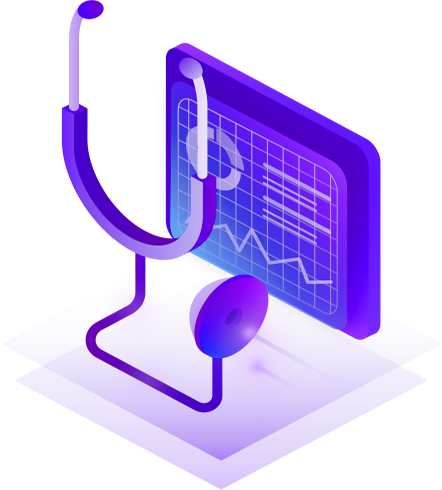Learning Day is highlighted by Rookie and Pro labs that are targeted to beginners and experienced practitioners, respectively. The Rookie lab covers Kubernetes Networking Fundamentals, while the Pro lab will allow you to troubleshoot and fix an issue that sometimes occurs in a real-world Kubernetes deployment. Specifically, you will determine why an application (in this case, a content management system) is unavailable and correct the problem.
Pro Course – Kubernetes Troubleshooting
In this lab, you will apply Kubernetes troubleshooting skills in a real-world scenario, in which an application is not available. You will be required to troubleshoot and fix the issue as necessary. After you finish the task successfully, you should be able to access the application GUI.
The lab consists of two sections: the first provides a very brief Kubernetes troubleshooting terminology description, and the second provides hands-on keyboard command line experience. The lab is approximately 30 to 45 minutes long.
Section 1: Theory
Kubernetes troubleshooting – definition, key components
Section 2: Hands-on Commands
The hands-on section of the lab covers a troubleshooting situation involving the deployment of a full-stack release of Drupal CMS.
Drupal is:
- An open-source content management system
- Widely used for personal blogs and corporate websites
- Similar to WordPress and Joomla
- Uses the MySQL Database
Please note the tabs in the top left corner of the lab window:
- Editor: A web text editor
- Architecture: The architectural diagram for the assignment, the diagram shows the resources that make up the application stack
- Drupal: The content management system used in the lab
All the resources were created using the declarative approach.
You can find the manifest files for each resource in the /root/manifests folder or by simply tapping the Editor tab.
Next, proceed to the Demo section to validate.
From the webpage:
- Choose a language
- Pick an installation option for your website: Standard, Minimal or Demo
- Set the database configuration as follows:
- Database type: MySQL
- Database name: drupal-database
- Database username: root
- Database password: root_password
- Click on ADVANCED OPTIONS to configure the connection to the database
- Host: drupal-mysql-service
- Port number: 3306
- Save and continue to enter some dummy contact information and submit
After you finish the troubleshooting task successfully, you should be able to access the Drupal GUI from that tab.
Is there pre-work for the course?
Yes. Be sure to complete reading and studying this blog post, and the accompanying slides.
Note: Additional Learning To extend your learning experience, KubeCampus offers a variety of resources such as white papers, case studies, data sheets and eBooks on Kubernetes backup in the resources section of the website.